Want to Know Which Generation Your Laptop or PC Belongs To? Here’s How
Learn this few clicks to make better-informed decisions whenever you want to upgrade your PC.

Being unaware of key details about your PC can sometimes lead to costly mistakes.
Imagine walking into a store, excited to buy a new computer, only to be misled by a salesman into paying double the actual price—just because he claimed it was the latest generation. Later, you find out from a tech-savvy friend that your “brand-new” PC is actually a 6th or 7th-generation model, far from cutting-edge. Well, you don’t have to fall for the same mistake again. By understanding how to identify your PC’s generation you can save yourself from overpaying, make informed upgrade decisions, and ensure you’re getting the performance you expect. If you're curious, here’s how you can easily check your PC’s generation in just a few steps.
Steps to Check Your PC’s Generation
Step 1. Turn on your PC and head over to the home screen.

Step 2. Right-click on "This PC" (or "My Computer" on older versions).

Step 3. Select "Properties" to open the system's About page

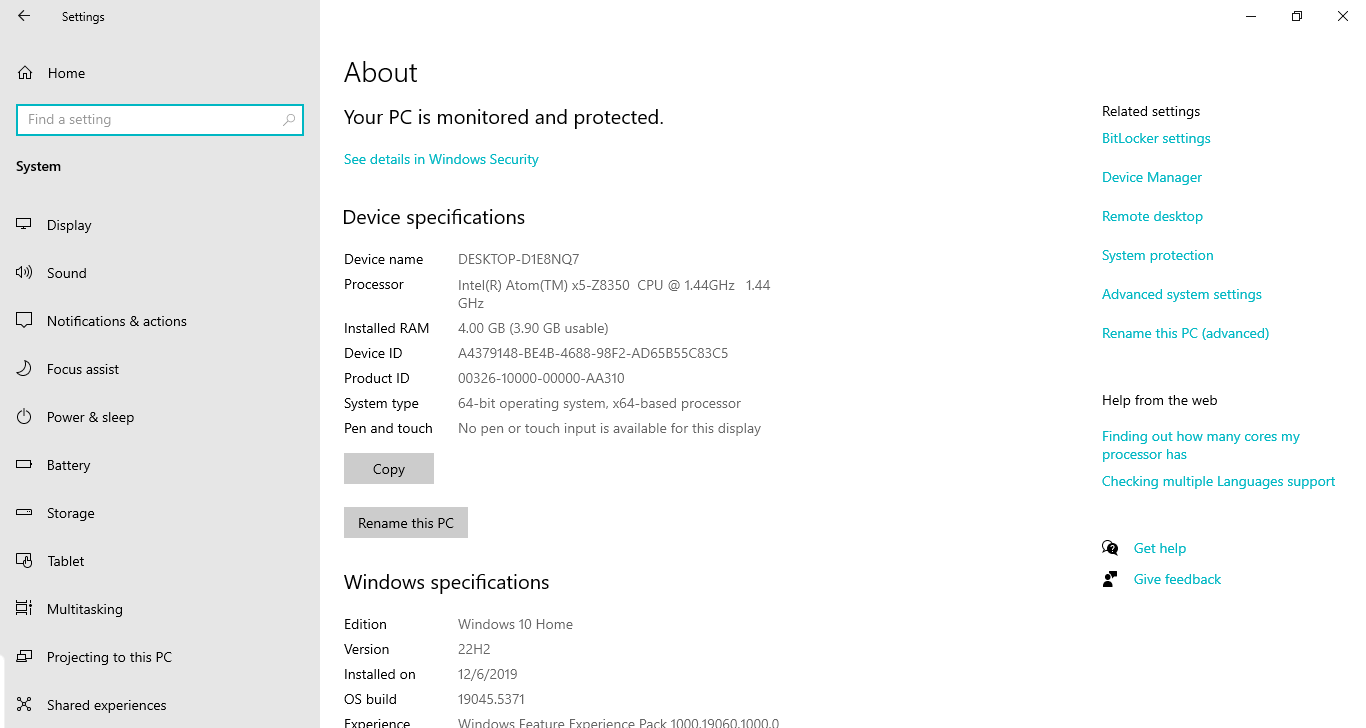
Step 4. Look for the processor information under the “Device specifications” section.
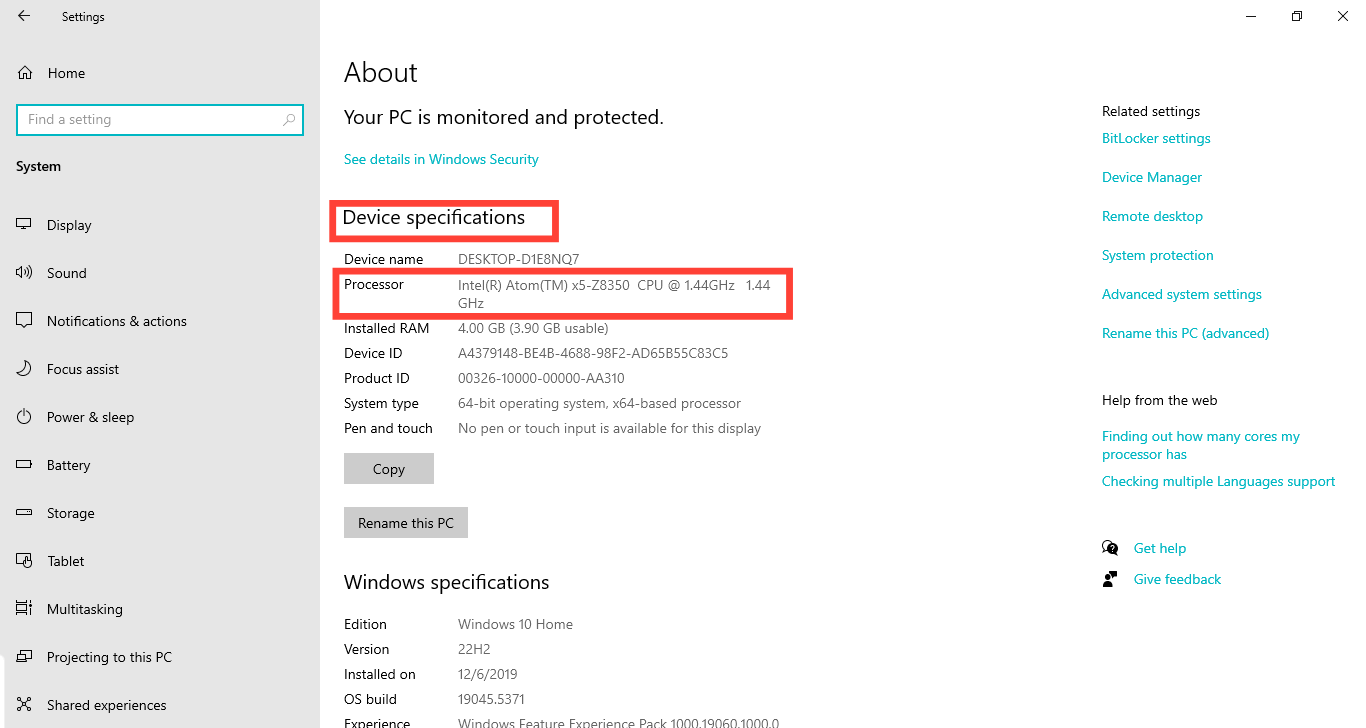
Step 5. Identify the processor number after the hyphen to determine its generation.
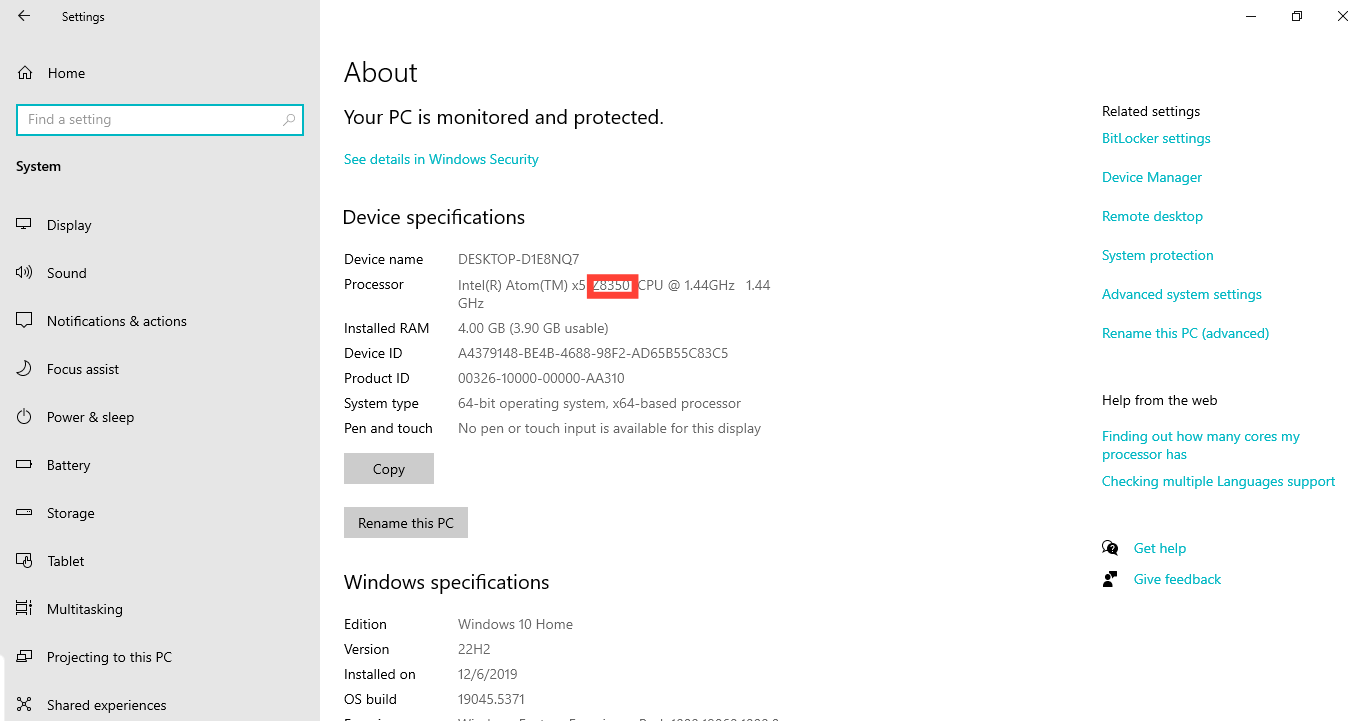
The first digit after the processor series (e.g., Core i5-8654) usually represents the generation of the processor.
For example:
- If your processor number starts with 8350, it means your PC belongs to the 8th generation.
- If your processor number starts with 7675, it belongs to the 7th generation.
Conclusion
At the end of the day, knowing your PC’s generation is just one of those little things that can save you a lot of hassle. Whether you’re buying a new laptop, upgrading your current one, or just curious, it’s always good to know exactly what you’re working with.
Next time a salesman tries to convince you that a laptop is the latest model, you won’t have to just take their word for it—you’ll be able to check for yourself.






