Want to secure your Gmail accounts from third party apps? Here’s how
With a few clicks, you can save yourself from a lot of worry later.

With phishing schemes becoming rampant and uncontrolled, it’s easy to lose track of how many third-party apps have access to your Gmail. Think about it—how often do you click “Allow” when an app promises to make life easier? Whether it’s syncing your calendar or managing attachments, you probably granted access without a second thought.
But here’s the catch: those permissions don’t expire, and some of those apps might be collecting more data than they need while leaving your account exposed to security risks.
If this feels all too familiar, don’t worry. You’re not alone, and securing your Gmail is easier than you think. In this guide, learn how to take control of your account with simple, effective steps.
5 Steps to Secure Your Gmail Account from Third-Party Apps on Android
- Step 1: Head over to the main settings menu of your Android device.
- Step 2: Locate the “Google Accounts” option, usually found under the Accounts section, and tap on it.
- Step 3: Select connected apps or scroll down to the “Third-party apps & services” section.
- Step 4: Click on the apps you want to revoke access to and choose the option "Delete all connections with the app" to remove its access to your account.
- Step 5: Finally, tap on "Confirm". This will disconnect the app from your Gmail account.
5 Steps to Secure Your Gmail Account from Third-Party Apps on PC
Step 1: Open your browser and go to your Google Account Security page
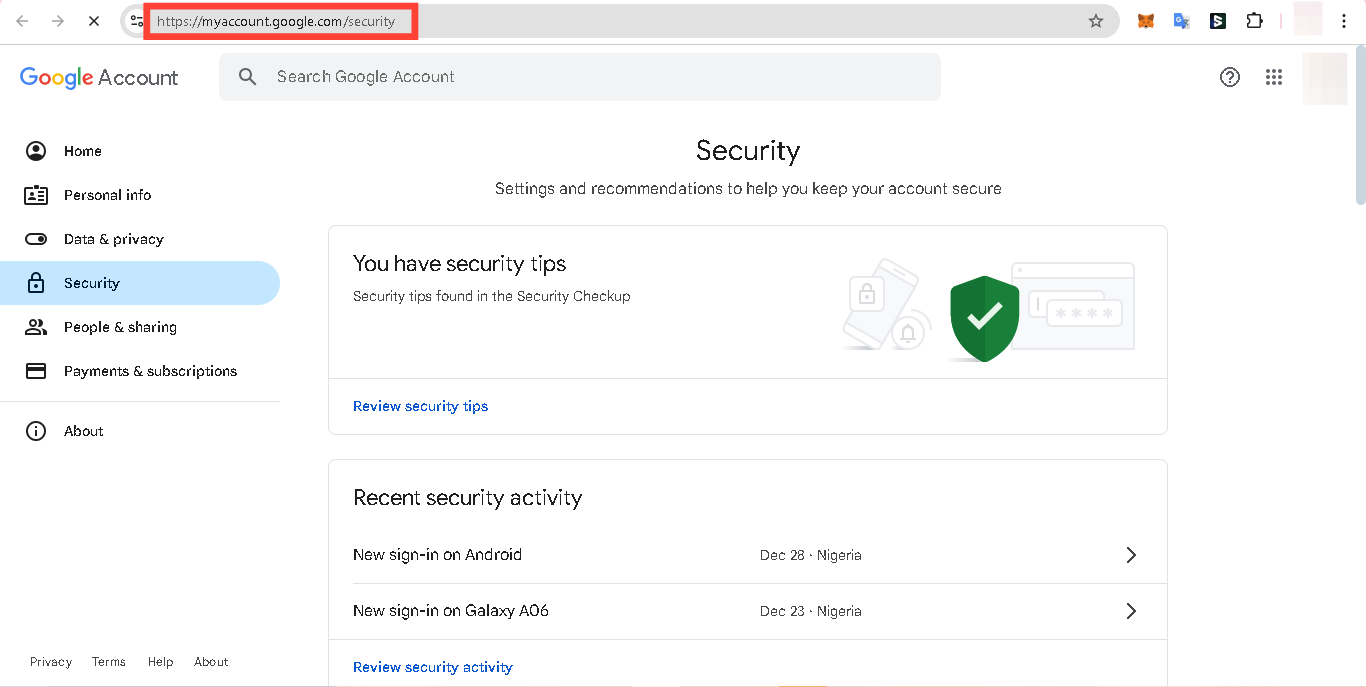
Step 2: Scroll down to the “Third-party apps with account access” section
- There, you’ll find a list of all apps that have permission to access your account.
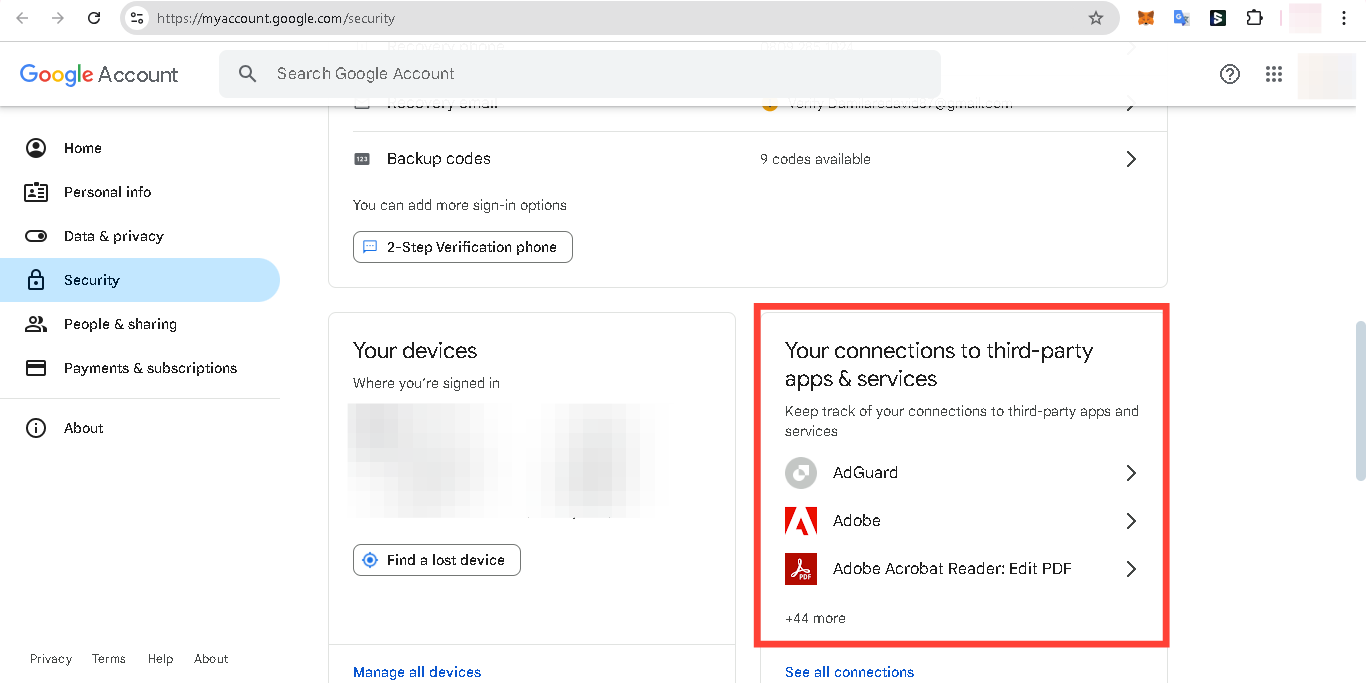
Step 3: Click the "See all connections" to see and identify apps you no longer use or trust
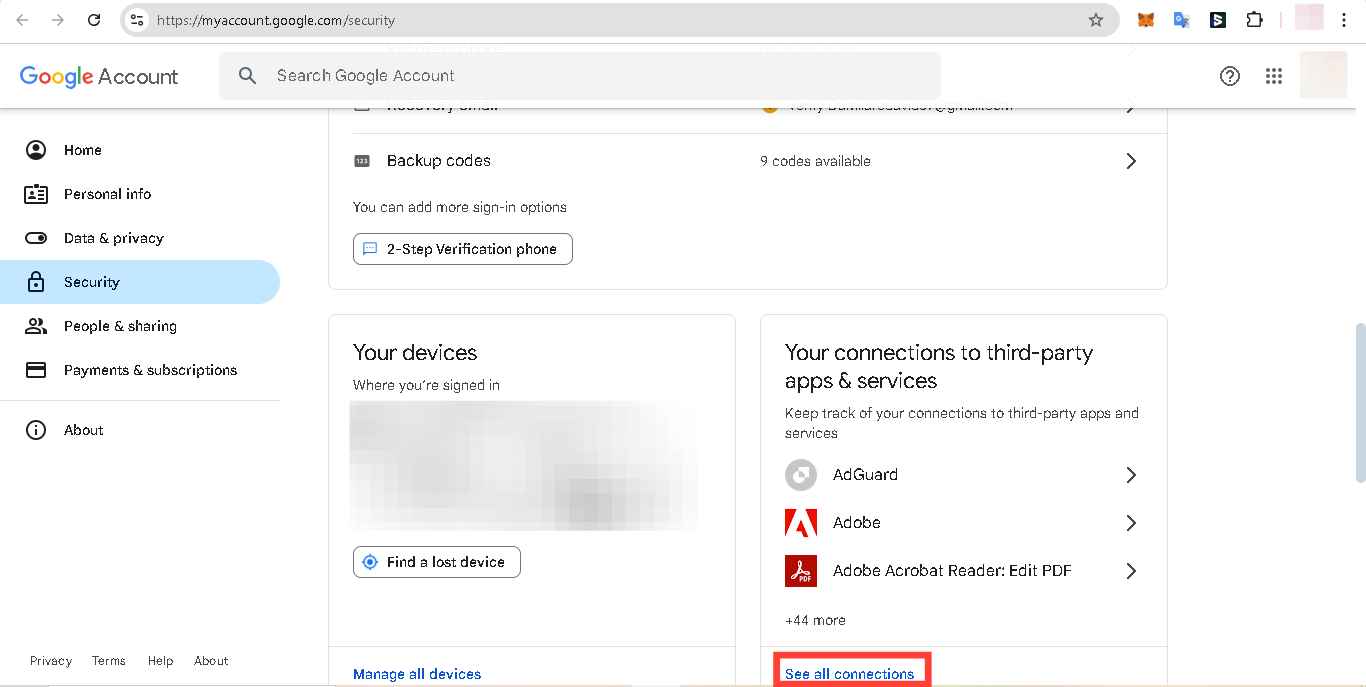
Step 4: Click on the app, then choose the option to remove its access
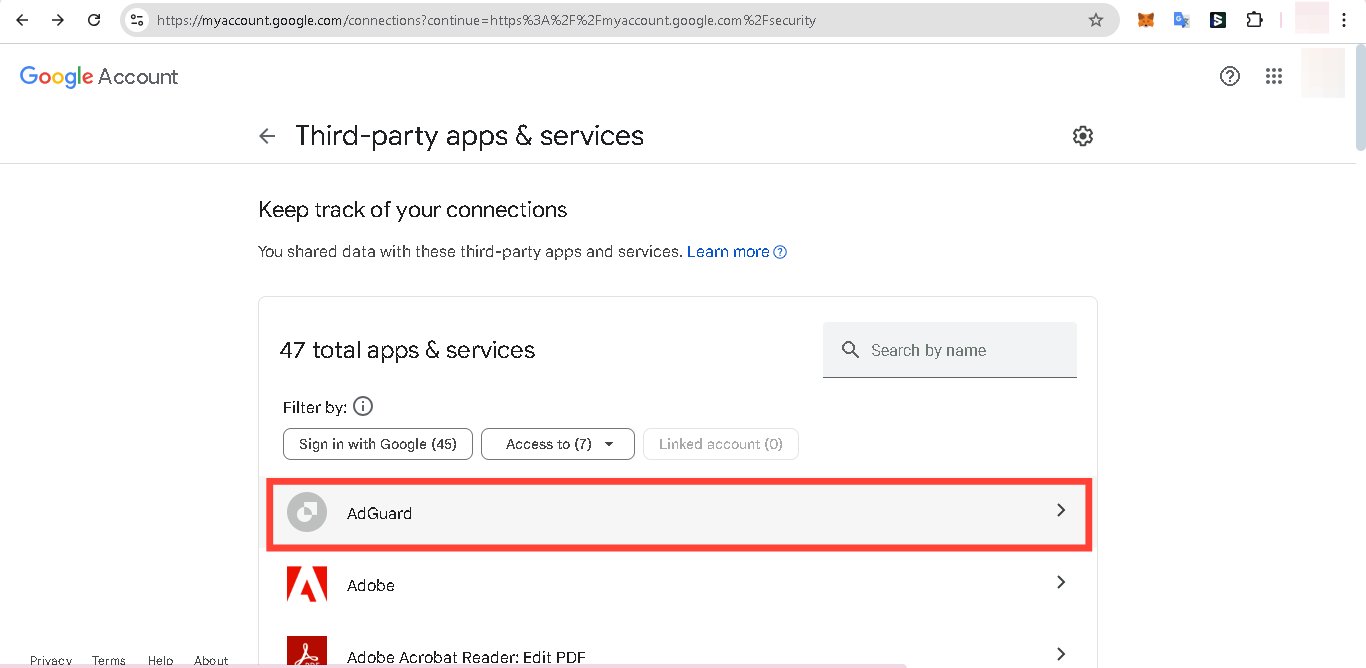
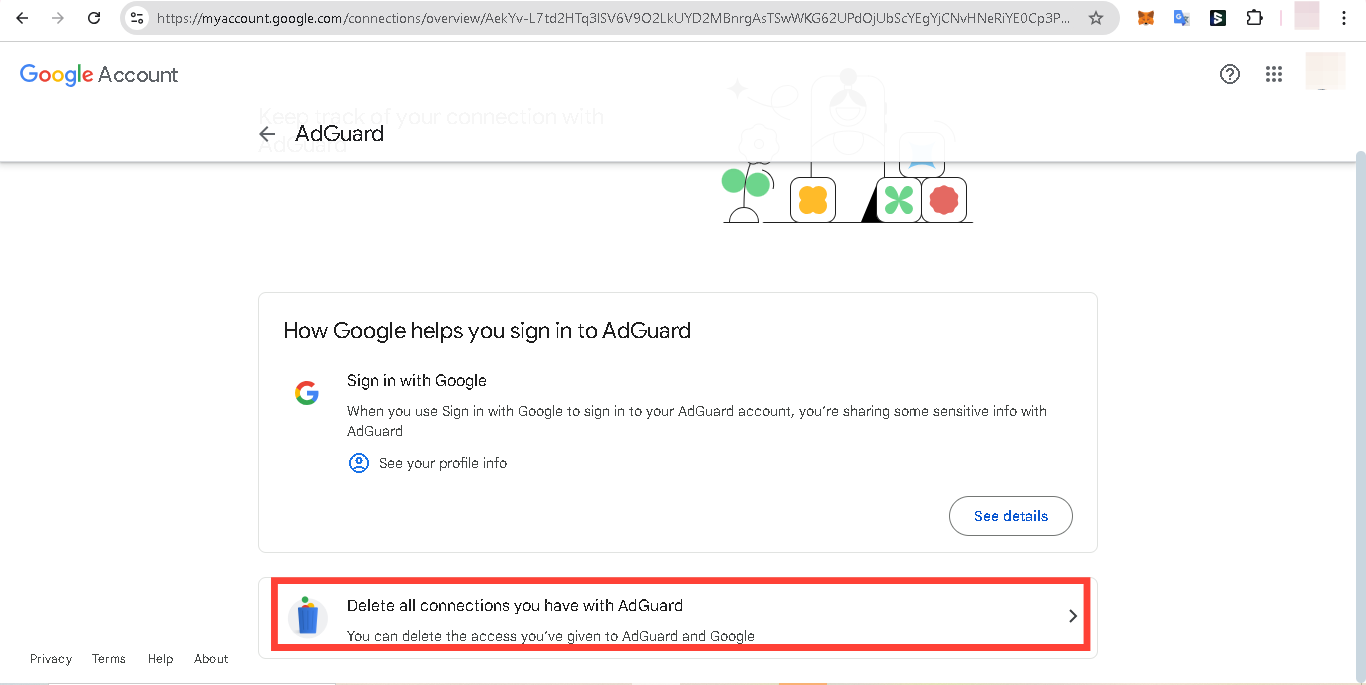
Step 5: Tap "confirm" to revoke access
- Once confirmed, the app will no longer have access to your Gmail account or associated data.
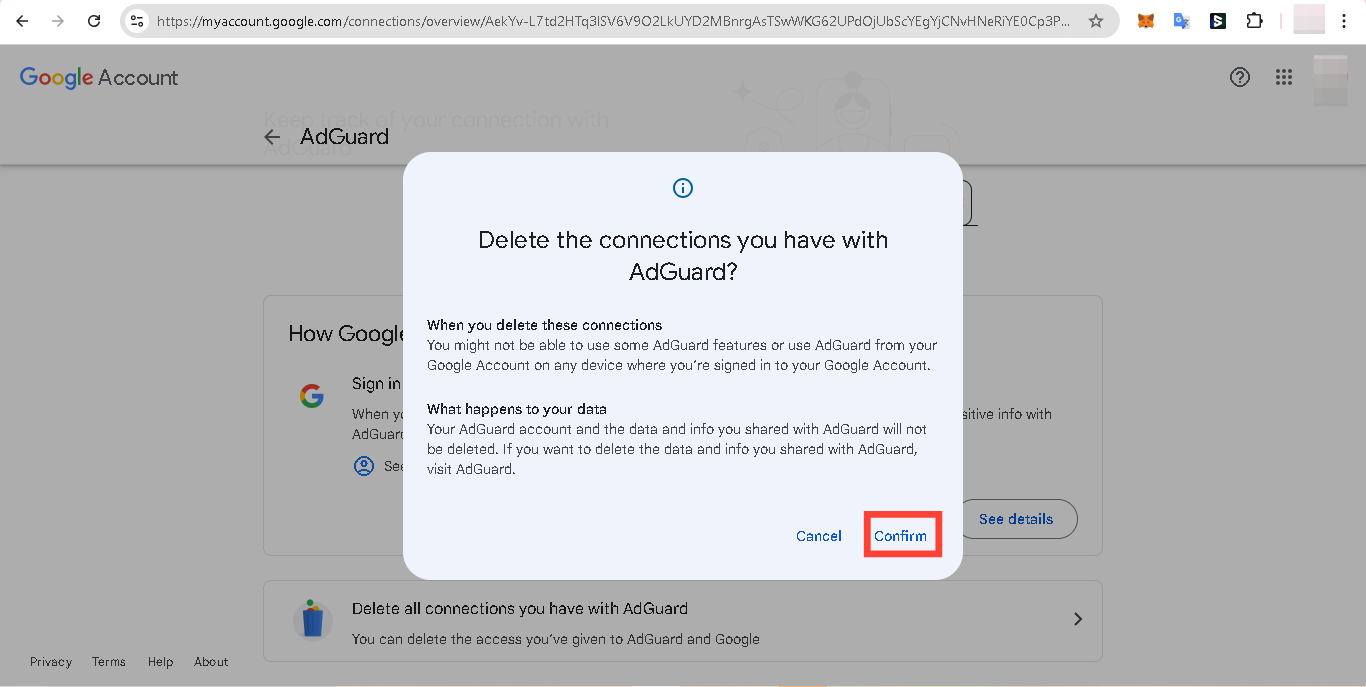
Conclusion
Taking control of your Gmail account’s security might feel like one more thing on your to-do list, but it’s surprisingly simple—and worth it. With just a few minutes of your time, you can review and remove unnecessary third-party access, giving yourself the peace of mind that your personal information is protected.
Image credit: David Adubiina/Techloy.com





