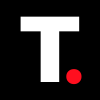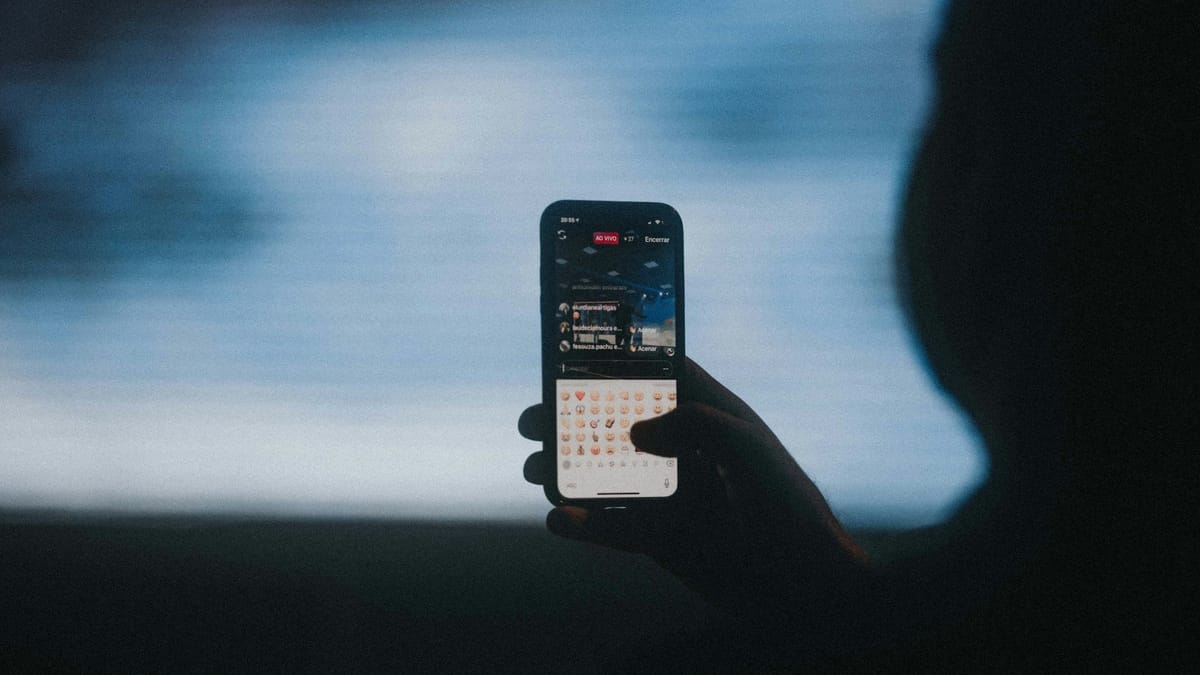WhatsApp rolls out message draft — here's how you can use it
Now you don't have to worry about losing your messages or wasting time to come up with another message.
WhatsApp has always been known for enhancing the overall experience of its app and as much they have committed to making it easier for users to use the app easily.
One of the latest features making waves is the introduction of Message Drafts. This new feature ensures that your unfinished messages are saved, preventing accidental losses and making it easier to pick up where you left off. Plus, it lets you refine and edit your message before sending it.
For users who find it challenging to compose messages, this can serve as a message bank to refer to. So if you are wondering how to make the most of this new feature, here's a guide to teach you how.
Steps to Use Message Drafts on WhatsApp
Step 1. Open any chat in WhatsApp and start typing. If you leave the chat before sending the message, WhatsApp will automatically save it as a draft.
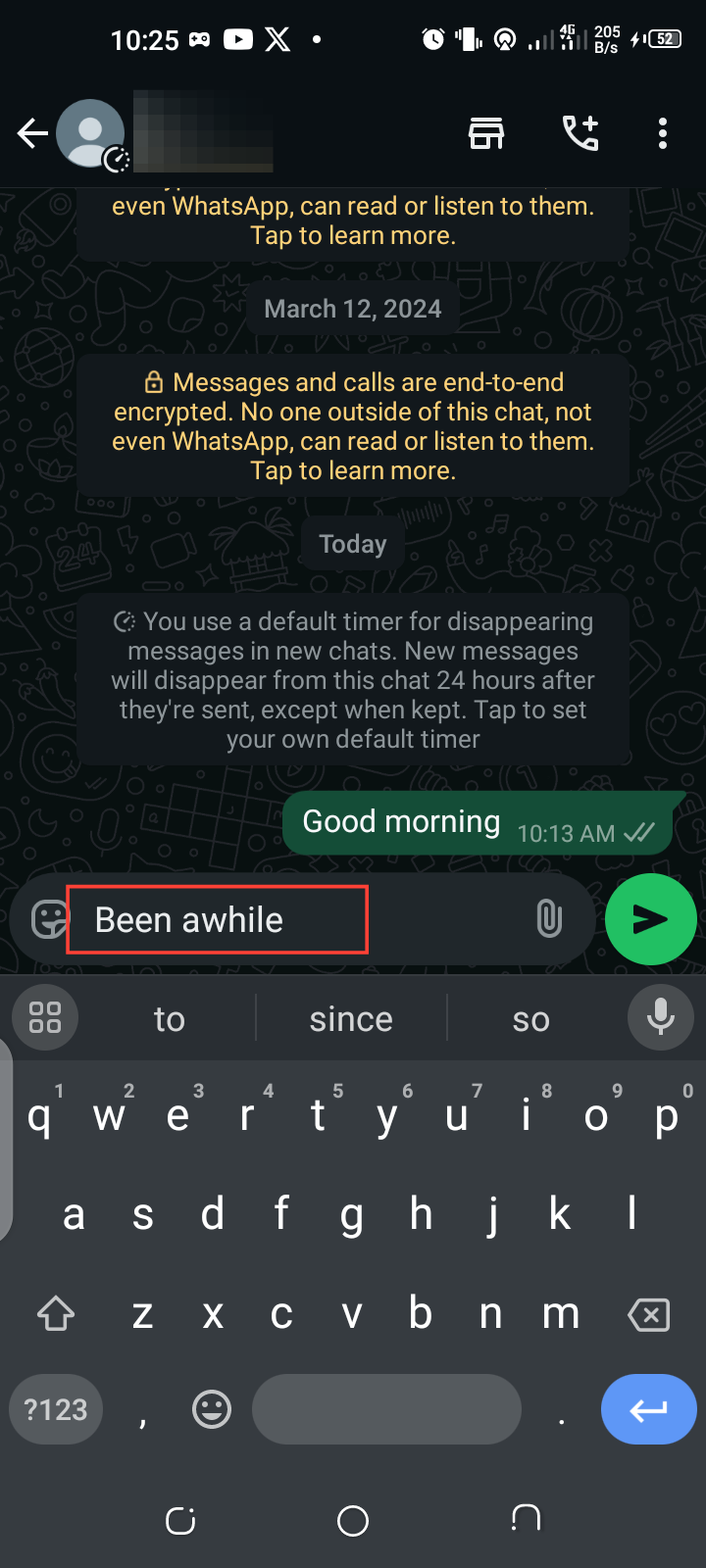
Step 2. On the chat page, check the unsent message at the top of the list. This will remain visible in the chat preview with a "Draft" label to help you easily identify chats with pending messages.
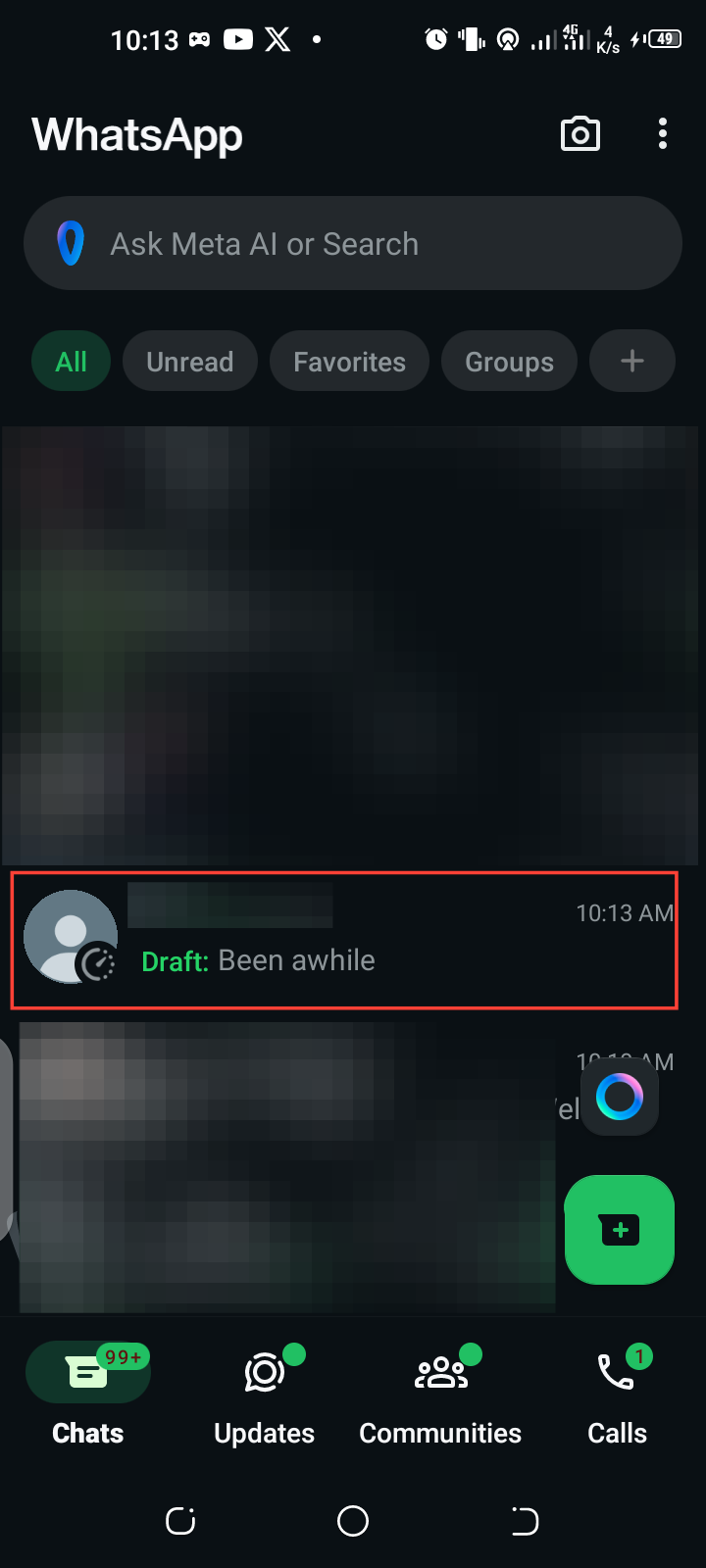
Step 3. Open the chat again to continue typing or editing your message. Once you're satisfied, hit the Send button.
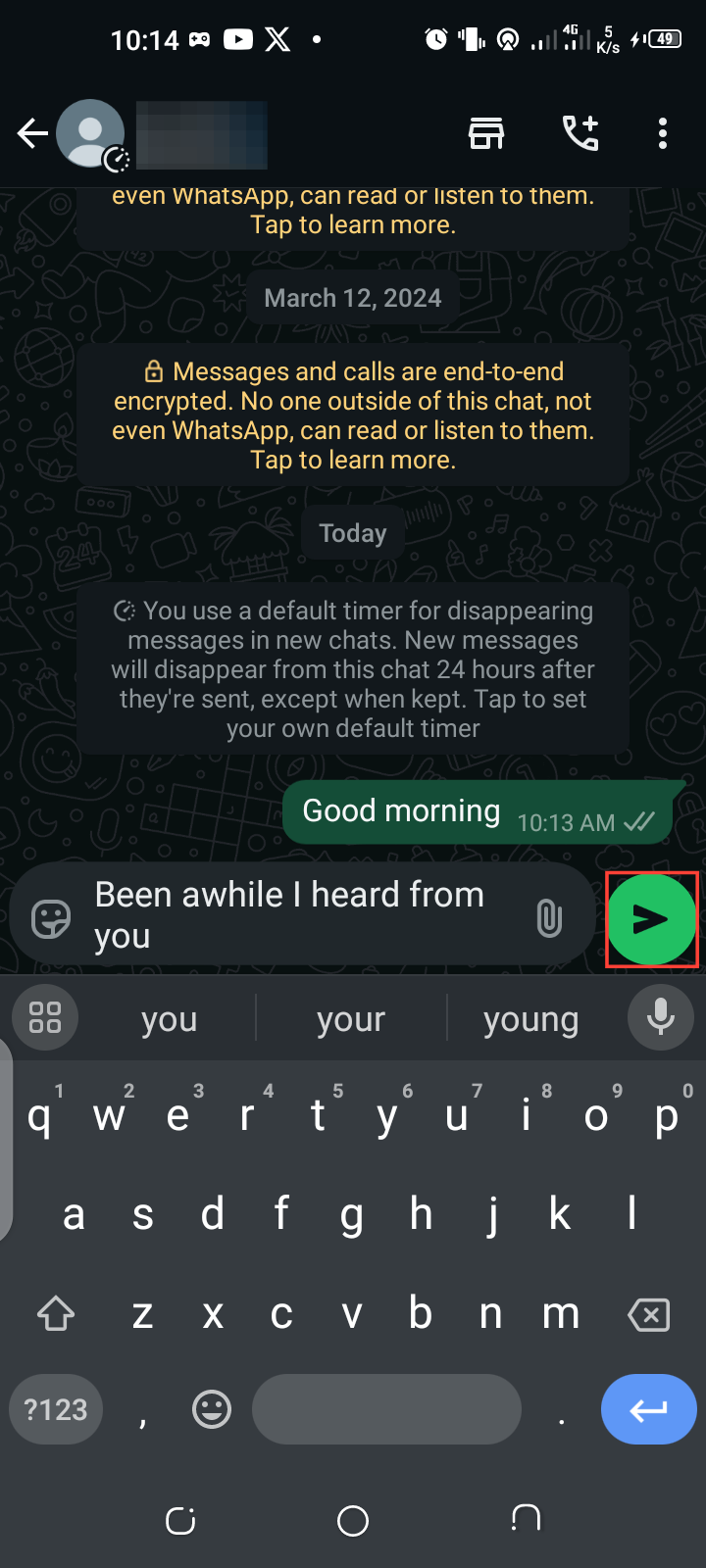
Step 4. If you no longer wish to send the message, delete it by long-pressing the text and tapping the "Clear chat" option.
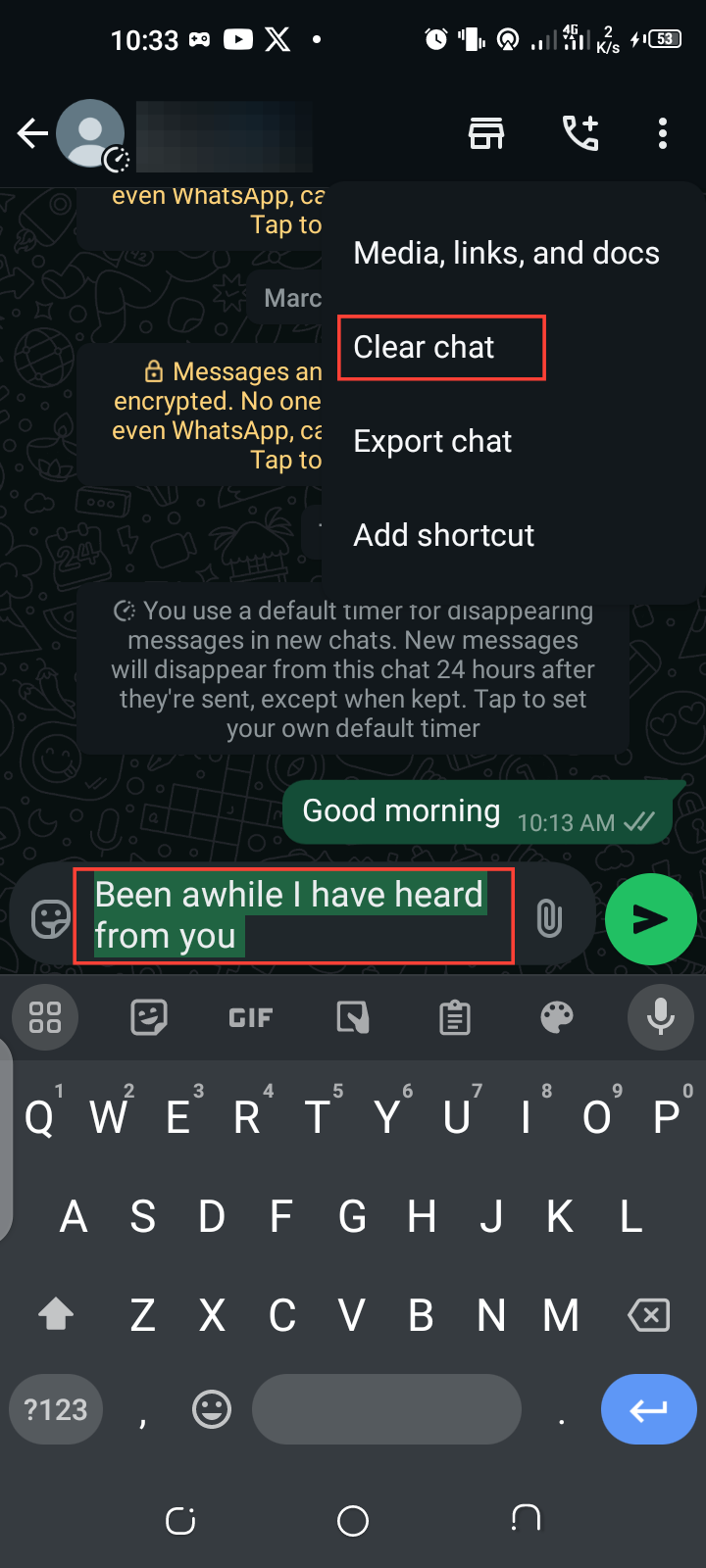
Conclusion
The message draft feature is yet another thoughtful addition to WhatsApp's toolkit, designed to make communication smoother and more user-friendly. If you're in the middle of a busy day or need more time to craft the perfect message, this feature ensures that none of your thoughts get lost in the shuffle.
So next time you're composing a message, follow the steps outlined above to save your drafts.
Image credit: David Adubiina/Techloy.com